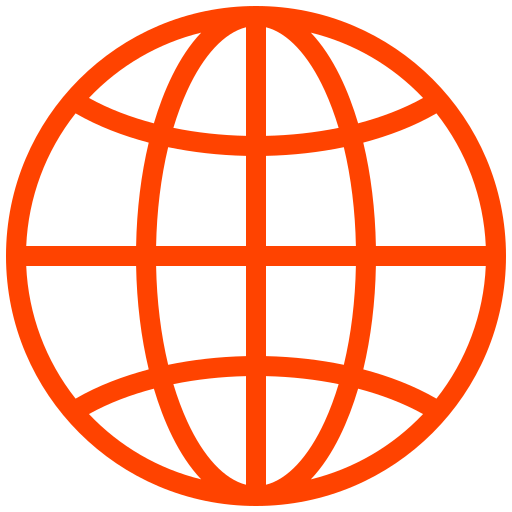LU Smart Quick User Guide
Thanks for downloading LU-Smart! This quick start guide will take you through everything you need to know to start streaming successfully. For information on how to use the user interface you can take the guided tour available anytime in the app under the Settings Gear à About à Start App Tour.
App Permissions
In order to run LU-Smart you will have to accept several permissions on startup. LU-Smart needs access to the Camera, Microphone, and Storage. These prompts will appear on first launch and must be accepted for LU-Smart to work properly. Additionally, you can enable Location Services which will prompt for, and require, GPS permissions. Location services are required for Be First event notifications. As of version 6.0, Location services are disabled by default. Location services can be enabled by going to the Settings Gear -> Advanced -> Location Services.
App Licensing
LU-Smart is typically licensed under the LiveU Go Plan. For additional information on Go Plan please contact your LiveU sales representative. There are two types of licenses: Adhoc which is valid for 24 hours, and Permanent which is perpetual.
To get LU-Smart licensed begin by getting your license code out of LiveU Central. This is found in LU-Central via Devices -> Device List -> Generate Code -> Adhoc/Permanent. Enter the PIN code that is created into the LU-Smart App under the Settings Gear -> License -> Adhoc/Permanent. Give the device an alphanumeric name (underscore and dash are also permitted characters) and hit ‘Register.’ Once the device is licensed it will appear under the group the PIN code was taken from in LiveU Central, under the name that was entered on the smart device at the time of registration. If you do not enter a name it will generate one for you.
Resolution Settings and Bandwidth
One of the first things you’ll see on the home screen of LU-Smart is a drop down for resolution setting and frame rate. This setting is what resolution you will be outputting on the LU2000 server on the receiving end at the station. It is not the capture resolution of LU-Smart. It should be noted that this setting applies to S&F sessions and Upload from Gallery. Since many stations have a “house standard” that is used, it is suggested you contact your transmission/engineering group if you are unsure about the correct resolution.
LU-Smart will always adapt the bitrate based on network conditions. If you’re concerned about bandwidth usage, changing the resolution to a lower setting will not actually reduce bandwidth; rather bandwidth limits are configurable under the Settings Gear -> Network Settings -> Bandwidth Limits. Bandwidth Limits only apply to live streaming and have no effect in S&F or Upload modes.
Bonding Service
For best results from LU-Smart we suggest leaving the Bonding Service enabled by default. This will use both WiFi and Cellular connections to create the most stable connection possible. If you are only connected to one network (WiFi or Cellular) LU-Smart will still work just fine.
IFB
If you plan to use IFB with your LU-Smart instance you must first set it up on the LU2000 platform as outlined in the LU2000 Setup Guide. IFB requires a wired or Bluetooth headset be connected to the LU-Smart device BEFORE the streaming session is started. See below for a list of accessories. IFB and Microphone audio must always come from the same attached device; thus you could use a headset with an “inline” microphone for IFB and audio respectively, but you couldn’t use a wired microphone for audio and a Bluetooth headset for IFB.
Supported Devices and Accessories
While we strive to make LU-Smart as versatile as possible, we focus our testing on the most popular smartphones, running the current OS versions and accessories. For a list of currently supported devices and accessories, please visit the LiveU Help Center or download the LU-Smart Datasheet from this page.
Tips
• To prevent phone calls from disrupting your stream you can enable Do-Not-Disturb mode on your device via the system menus.
• You can use a portable MiFi hotspot to be able to use bonding while out and about.
• Using a higher delay increases the error correction ability of LU-Smart.
Release Notes
For additional information on specific versions please refer to the release notes available online and via the App or Play store.